Streamlitでパワーポイントに文章、画像を出力したいという要件があり、サンプルのコードを書いてみました。
サンプルコード
パワーポイントを作成するために必要なライブラリーをインストールしておきます。
pip install streamlit python-pptxアプリケーションのコードは以下のとおりです。
import streamlit as st
from pptx import Presentation
from pptx.util import Inches, Pt
from io import BytesIO
# パワーポイントファイルを作成する関数
def create_ppt(text, images):
prs = Presentation()
# スライドのサイズを16:9に設定
prs.slide_width = Inches(16)
prs.slide_height = Inches(9)
# 新しいスライドを追加(空白のスライドレイアウトを使用)
slide = prs.slides.add_slide(prs.slide_layouts[5])
# テキストをスライドに追加(テキストがある場合)
if text:
textbox = slide.shapes.add_textbox(Inches(0.5), Inches(0.5), Inches(15), Inches(2))
p = textbox.text_frame.add_paragraph()
p.text = text
# フォントサイズを設定(テキスト量に応じて調整が必要かもしれません)
p.font.size = Pt(18)
# 画像をスライドに追加(画像がある場合)
for idx, image in enumerate(images):
if image:
# BytesIOオブジェクトを作成し、Streamlitからアップロードされた画像データを読み込む
image_stream = BytesIO(image.getvalue())
left = Inches(0.5) + (Inches(5) * idx) # 画像を横に並べる
top = Inches(3) # テキストボックスの下
height = Inches(5.5) # 画像の高さを適切に設定
slide.shapes.add_picture(image_stream, left, top, height=height)
# バイナリストリームに保存
bio = BytesIO()
prs.save(bio)
return bio
# Streamlit UI
st.title('パワーポイントファイル生成アプリ')
# テキスト入力
user_input_text = st.text_area("スライドに挿入するテキストを入力してください")
# 画像アップローダー
uploaded_images = []
for i in range(3): # 最大3枚の画像
uploaded_image = st.file_uploader(f"画像{i+1}をアップロードしてください(任意)",
key=f"image_{i}",
type=['jpg', 'jpeg', 'png']
)
if uploaded_image:
uploaded_images.append(uploaded_image)
# 生成ボタン
if st.button('パワーポイントファイルを生成'):
if not user_input_text and not uploaded_images:
st.warning('テキストまたは画像をアップロードしてください。')
else:
# パワーポイントファイルを作成
pptx_bio = create_ppt(user_input_text, uploaded_images)
pptx_bio.seek(0)
# ファイルをダウンロードするためのリンクを生成
st.download_button(label='ダウンロード',
data=pptx_bio,
file_name='custom_presentation.pptx',
mime='application/vnd.openxmlformats-officedocument.presentationml.presentation'
)
画面は以下のとおりです。テキストの入力と画像1、画像2のアップロードを行って、「パワーポイントファイルを作成」ボタンをクリックした後の画面です。
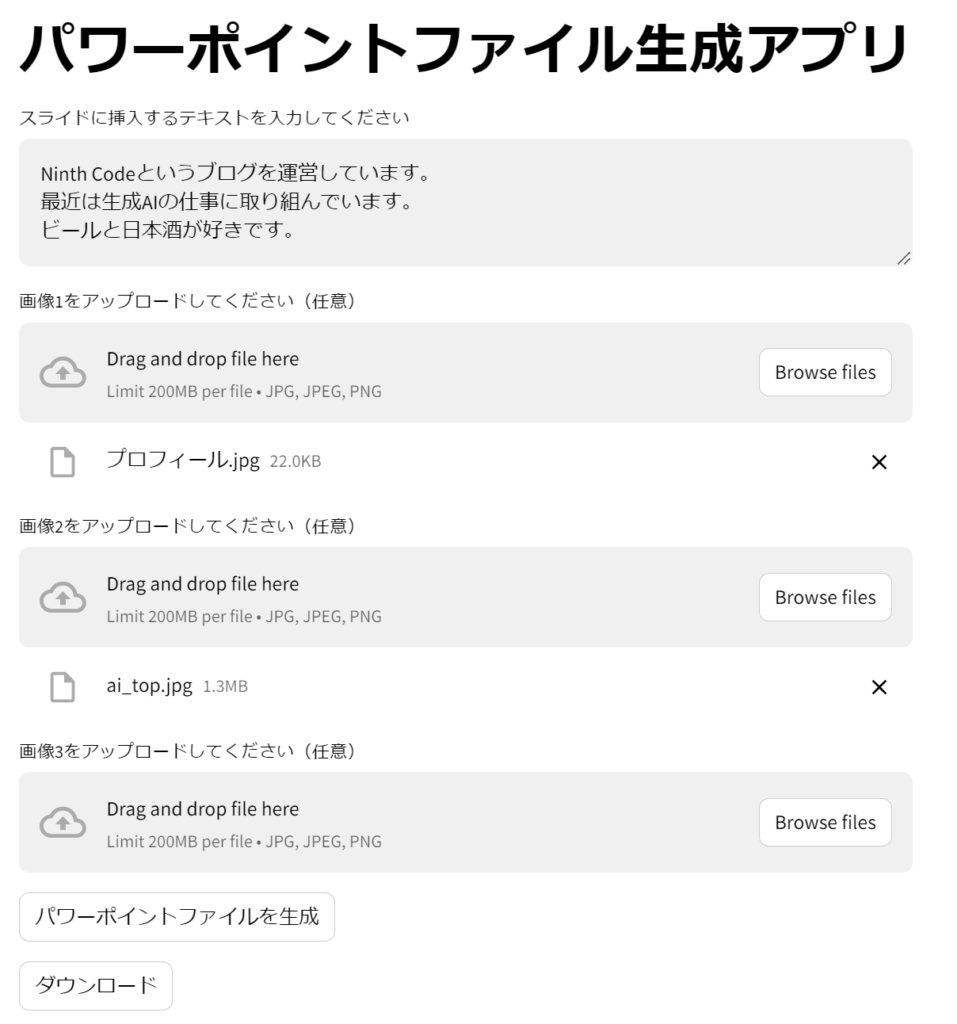
パワーポイントファイル
パワーポイントファイルは以下のようになります。

配置を整える必要はありますが、データベースの情報を取得して出力するようにするなどすれば便利そうです。




